When you login to the linux machine, the shell creates three I/O channels that will be used by all the processes spawned from that shell. The I/O channels are stdin (standard input), stdout (standard output) and stderr (standard error).
Jobs can be put into background by using ^z and 'bg' commands. These job will be using the three I/O channels which we discussed above.
Once you log out from the shell those I/O channels are destroyed even though they are used by the job running in the background. The operating system will inteligently reassign the I/O channels to '/dev/null', means that all the output is dumped to the endless pit, and the jobs will not be shown in the jobs list, available while using the 'jobs' command , and also you will not have any trace of the process (will not dump the output to the console) even though it shows up in the process list 'ps -elf'.
To have a better idea about the process running in the background, start the process in the background using 'nohup'.
eg: $ nohup tail -f /var/log/messages > message.out &
$ tail -f message.out
OR, you can use of the 'screen' command as discussed some where in this blog.
Wednesday, March 25, 2009
Wednesday, March 18, 2009
Managing multiple windows with screen
Screen is really helpfull while administering remote servers using ssh, insted of opening new ssh sessions for each activity, you can make use of screen to manage the windows for you. It is very useful while you have to do multiple tasks in different windows.
To start screen
# screen
A new shell will be opened by screen, i which you can have multiple wiindows.
To start a new window
# Ctr+A c
Navigation between windows
# Ctr+A n - To go to the next window
# Ctr+A p - To go to the previous window
To detach the screen
# Ctr+A d or
# screen -d
( use exit of ^d to exit from screen, if you detact from screen the windows and session will be saved, so that you can resume from where you have stopped)
To list the detached screens
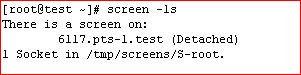
# screen -ls
To reattach a dettached screen
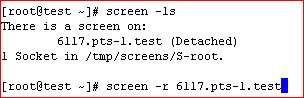
# screen -r
Have a nice screen ... ing
Tuesday, March 17, 2009
Monitoring Users and their activities
whowatch:-
To monitor the users and their activities as well as to manage the process.
It also provides a 'top' like view to manage the processess.
To monitor the users and their activities as well as to manage the process.
It also provides a 'top' like view to manage the processess.
Monday, March 2, 2009
sar System Activity Reporter
Identifying the bottleneck and fine tuning the system is one of the most important activities which we need to undertake as system administers. SAR will be a very handy tool once you get familiarized to it.

Sadc (system activity data collector) is the program that gathers performance data. It pulls its data out of the virtual /proc filesystem, then it saves the data in a file (one per day) named /var/log/sa/saDD where DD is the day of the month.
Two shell scripts from the sysstat package control how the data collector is run. The first script, sa1, controls how often data is collected, while sa2 creates summary reports (one per day) in /var/log/sa/sarDD. Both scripts are run from cron. In the default configuration, data is collected every 10 minutes and summarized just before midnight
cat /etc/cron.d/sysstat
----------------------
# run system activity accounting tool every 10 minutes
*/10 * * * * root /usr/lib/sa/sa1 1 1
# generate a daily summary of process accounting at 23:5353 23
* * * root /usr/lib/sa/sa2 -A
If the daily summary reports created by the sa2 script are not enough, you can create your own custom reports using sar. The sar program reads data from the current daily data file unless you specify otherwise. To have sar read a particular data file, use the -f /var/log/sa/saDD option. You can select multiple files by using multiple -f options. Since many of sar's reports are lengthy, you may want to pipe the output to a file.
Sar comes as part of 'sysstat' package in linux. First thing you need to do is to make sure that sysstat package is installed in you machine. It may not get installed along with the default packages.
Sysstat toolkit contains other tuning tools like
- iostat
- mpstat
rpm -qa grep sysstat
if not installed, install it....!
yum install systat
rpm -ql sysstat
if not installed, install it....!
yum install systat
rpm -ql sysstat

Sadc (system activity data collector) is the program that gathers performance data. It pulls its data out of the virtual /proc filesystem, then it saves the data in a file (one per day) named /var/log/sa/saDD where DD is the day of the month.
Two shell scripts from the sysstat package control how the data collector is run. The first script, sa1, controls how often data is collected, while sa2 creates summary reports (one per day) in /var/log/sa/sarDD. Both scripts are run from cron. In the default configuration, data is collected every 10 minutes and summarized just before midnight
cat /etc/cron.d/sysstat
----------------------
# run system activity accounting tool every 10 minutes
*/10 * * * * root /usr/lib/sa/sa1 1 1
# generate a daily summary of process accounting at 23:5353 23
* * * root /usr/lib/sa/sa2 -A
If the daily summary reports created by the sa2 script are not enough, you can create your own custom reports using sar. The sar program reads data from the current daily data file unless you specify otherwise. To have sar read a particular data file, use the -f /var/log/sa/saDD option. You can select multiple files by using multiple -f options. Since many of sar's reports are lengthy, you may want to pipe the output to a file.
Output of sar
Commonly Used switches
- -B To check the kernal paging performance
- -n DEV option tells sar to generate a report that shows the number of packets and bytes sent and received for each interface
- -W swapping statistics
- -q queueing statistics
- -d statistics about block devices
- -r shows the free memory and swap over time
To have the statistics about the current state of the system, issue the command as below
sar 2 10
The above command provides statistics of system activity at an interval of 2 seconds for 10 times
...... All the best........
Sunday, February 22, 2009
Ugrade AIX 5.2 to 5.3........
Hi,
I just want to upgrade my AIX 5.2-09-00 to 5.3-00-00, from where i can download 5.3 filesets? is it possible to do through smit(Update_all).???
I just want to upgrade my AIX 5.2-09-00 to 5.3-00-00, from where i can download 5.3 filesets? is it possible to do through smit(Update_all).???
Saturday, February 14, 2009
Migration tool for mail
Trying to migrate all the folders in inboxes to another server? try imapsync
http://freshmeat.net/projects/imapsync/
http://freshmeat.net/projects/imapsync/
Monday, January 19, 2009
Installing Oracle + PHP + apache
Here is a good link from oracle...
http://www.oracle.com/technology/tech/php/htdocs/inst_php_apache_linux.html
http://www.oracle.com/technology/tech/php/htdocs/inst_php_apache_linux.html
Subscribe to:
Posts (Atom)
